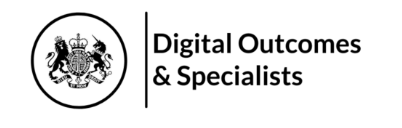AssetTracker Pro Example Workflows
Your Workflow, Your Data, Your Rules
Capture data in your business or organisation the way "you" want to. Increase productivity with standard workflows and improve data accuracy with standardised data capture.
A simplified example of a Stock Management system
Simple and easy steps to capture your stock assets and their life cycle
→ View this example Workflow in (PDF)
→ Find out more about ATP Stock Assets via our fact sheet (PDF)

All user access to ATP is controlled by your organisation via your own private administration dashboard.
You can assign users to the mobile app individually or as groups.
When using shared group devices with one shared user login, individual user IDs can be captured using a barcode or RFID tag via a user ID badge and easily scanned into ATP.

Once logged in, the user will be presented with one or more workflows.
Each workflow represents a different task or process flow your user needs to follow to complete a job.
Users can be assigned to different workflows to perform different tasks and processes.
Workflow tasks and process are created by our Workflow Builder software and customised to your requirements.

An action defines the task the user is about to perform, either adding assets to your stock, moving assets within your storeroom, or taking assets out.
More actions can be applied on a per customer basis allowing control over what actions define “your” workflow.

A session defines an amount of time your user needs to scan the stock that has arrived “in” and place it on a tray or trolley.
Your users can then store your assets in bays and/or shelves.
The columns in the table can be customised to show the asset’s last scanned data. The default columns are shown in this example but can be customised to the data fields you capture for adding an asset.

Assets are usually stored in bays and shelves within a storeroom, but assets may arrive at a different location first.
In this example, ATP is used to record assets as they are scanned in and placed on a transport trolley ready to be stored.
The trolley is seen by ATP as a “group” that contains many assets and is itself its own asset with its own unique UDI.
Scanning the trolley UID associates all assets loaded onto it ready for storage.

Each asset comes with a label supplied by the manufacturer. This label includes the unique DI code for the product and manufacturer, along with a lot/batch code and expiry date. These details can be verified against external and internal databases to verify the asset is valid and can be used within the organisation.
In this example we have verified an asset via AccessGUDID and stored its data on the ATP Server to make future lookups more efficient.

With a quantity added, the asset is added to the table and we're ready to scan the next item to place on the trolley.
You can repeat this process as many times as you like, depending how long the user wants their session to last.
During these sessions, ATP keeps a record of all the dates, times and assets scanned ready to be synced when the user has completed their session.

While we're in the same session, ATP can remember previous events and data captured by users
In this example, it has remembered we have previously scanned a trolley UDI and has pre-filled the Trolley ID box. You can still scan to change to another UDI if you wish.
ATP is built with lots of little helpers like this to make capturing and managing your data easier and more efficient for your users.

With the last asset scanned and verified, the user has completed their scanning session.
By tapping the "Done" button, ATP re-verifies all the data and automatically syncs it to the ATP Server which can be located in the cloud or on-premises.
If no connection is available at the time of syncing, ATP holds the data on the device until a connection is remade to the ATP Server and syncs the data in the background.

Storing stock follows a similar process: Scan trolley to find what assets need to be stored, take trolley and assets to the bay/shelves, scan asset UDI, scan bay/shelf UDI. ATP now knows where each of your assets are stored and what their expiry dates are.
Taking stock out is a simple process of finding the asset by its UDI, ATP informing the user what bay/shelf the asset is located on (using FIFO or FEFO) and reducing the stock count.
Download fact sheets
→ View this example Workflow in (PDF)
→ Find out more about ATP Stock Assets via our fact sheet (PDF)
More Example ATP Workflows
AssetTracker Pro Framework
Flexible, Scalable & Bespoke
Because not everybody's asset tracking, auditing or workflow management is the same, our framework offers the benefits of starting with standard modules and blending them to suit your needs.
Announcements & Awards.

Proud to announce we've been awarded access to the UK Governments G-Cloud 13 framework.
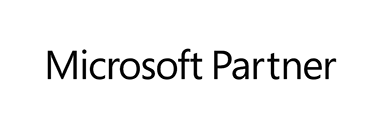
We're a Microsoft Partner and ISV, currently participating in the UK ISV Success Programme.

Effective, Government backed minimum standard scheme that protects against the most common cyber attacks

All organisations that have access to NHS patient data and systems must use the Data Security and Protection Toolkit.